Exploring My Journey with iPads: From Mini to Pro
Written on
Chapter 1: My Initial Setup
My experience with the iPad Mini, iPad Pro, and iPad has shaped my portable writing environment. At one point, my tech arsenal included a MacBook Air and an iPhone Mini, with the iPad Mini serving as a perfect intermediary. It was an ideal solution when I sought a larger display than my iPhone, yet didn't want the bulk of a laptop. The iPad Mini is truly the go-to tablet for anyone desiring convenience and portability.
However, upon upgrading to an iMac Pro and an iPhone 13 Pro, I faced a dilemma: I no longer had a spot for the iPad Mini. The enhanced utility of the iPhone 13 Pro made it my primary device for content consumption, leaving me in search of a mobile writing tool.
To transform the iPad Mini into my ultimate portable writing setup was my ambition. Initially, it met my needs well, but its limitations became apparent. It was only functional on flat surfaces, such as tables. While the iPad Mini excelled at content consumption in various settings—like my bed, couch, or porch—I yearned for a device that also allowed for content creation.
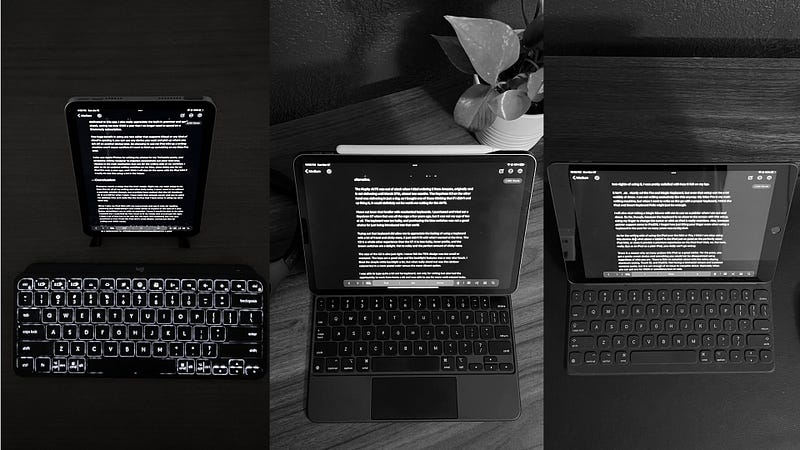
Chapter 2: Searching for Flexibility
Reflecting on my choices, I questioned whether selling my MacBook Air was wise, despite my preference for the iMac Pro. However, I realized that I didn’t actually want another macOS device; what attracted me to the iPad Mini was its distinct experience compared to the Mac and iPhone. Thus, I decided that I still wanted an iPad, but one that would allow for flexible writing.
The clear choice was the iPad Pro, paired with the Magic Keyboard and Trackpad. I managed to find a used 2nd Gen Magic Keyboard on eBay for about $160, and complemented it with a new 2021 iPad Pro 11-inch featuring the M1 chip. While I considered older models to save money, I ultimately concluded that the investment in the M1 was worthwhile.
After acquiring the Magic Keyboard, I learned that Apple had released a new 3rd Gen version designed specifically for the 2021 iPad Pros. Fortunately, my 2nd Gen keyboard worked well enough. Though there was a minor gap when closed, it was negligible. Additionally, I already owned a 2nd Gen Apple Pencil from my iPad Mini, allowing me to fully explore the capabilities of the new Pro model.
Switching to the iPad Pro for writing has been a remarkable improvement. The larger screen significantly enhances visibility, while features like ProMotion and Face ID elevate the overall experience. The writing feel on the Magic Keyboard is exceptional, further complemented by the nearby trackpad.

Chapter 3: A Surprising Discovery
Utilizing the iPad Pro and Magic Keyboard in the same spots where I previously used the iPad Mini has been seamless, as everything is integrated into one package. Instead of setting everything up each time, I simply open the keyboard, adjust the iPad's angle, and start typing. This ease of use in various locations has greatly expanded my writing capabilities.
Previously, I detailed my writing process on the iPad Pro when I transitioned to using it full-time a couple of years ago. Regaining familiarity was quick, and I resumed my routine of utilizing shortcuts and Ulysses to enter writing mode.
However, after several weeks of using the iPad Pro, I discovered an unexpected contender in my home office: an 8th Gen iPad paired with a Smart Keyboard Folio. I had primarily used this device to play shows for my son, both at home and during our road trips.
Despite its infrequent use, parting with it felt wrong. It’s a solid device, and the potential resale value didn’t seem worth the loss, especially with the likelihood that it would eventually be needed for family activities. Thus, the iPad remained, albeit mostly dormant until I realized it could serve as an alternative to my pricier iPad Pro setup.
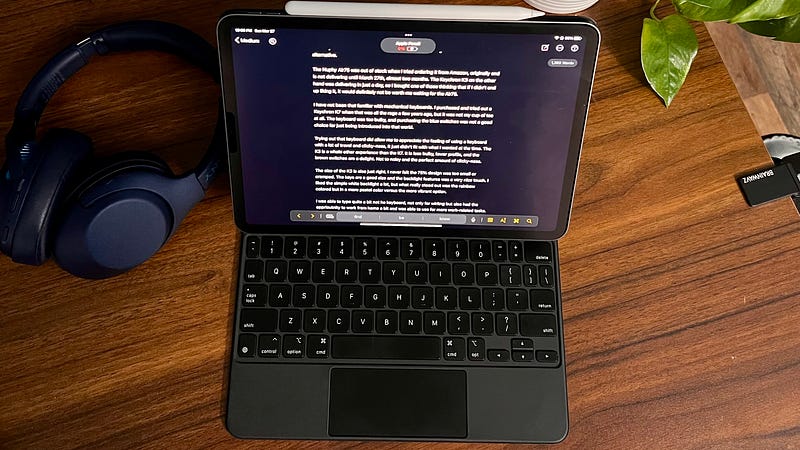
Chapter 4: Testing the Waters
While the 8th Gen iPad lacks the advanced features of the iPad Pro—like ProMotion, the advanced Magic Keyboard with Trackpad, or Face ID—it is still an excellent device. Its size surpasses the iPad Mini, and I appreciate that the home button with Touch ID is conveniently located on the front.
I understand the design choice for the iPad Mini to position the fingerprint reader at the top, but I find the bezels on the sides less intrusive when in landscape mode. Having the Touch ID sensor on the right side is particularly user-friendly.
After deciding to give the 8th Gen iPad with the Smart Keyboard Folio a chance, I was pleasantly surprised by its performance. Although it doesn’t match the iPad Pro’s setup, the cost difference makes it a compelling alternative. Initially, I struggled a bit with the Smart Keyboard Folio while sitting on the couch or in bed, but over a couple of weeks, I adapted well.
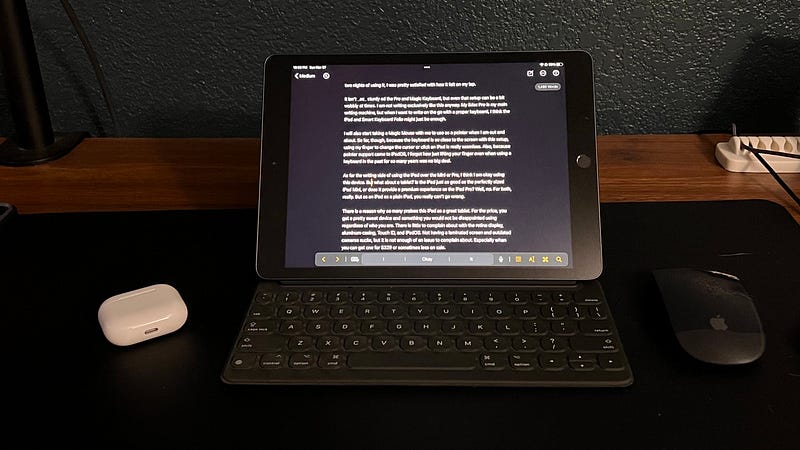
Chapter 5: A Viable Writing Alternative
While the Smart Keyboard Folio isn't as sturdy as the Pro setup, even the Pro can feel a bit wobbly at times. I don’t rely solely on this for writing; my iMac Pro is my primary machine. Yet, when I need to write on the go with a proper keyboard, the iPad paired with the Smart Keyboard Folio might just suffice.
I’m also considering bringing along a Magic Mouse for added convenience when I’m out. So far, using my finger to manage the cursor on the iPad has been easy, thanks to the proximity of the keyboard to the screen. Since iPadOS introduced pointer support, I’ve found that I rarely need to lift my finger while typing, which has been a pleasant adjustment.
Regarding writing on the iPad compared to the Mini or Pro, I feel confident with this setup. But how does this standard iPad stack up against the compact iPad Mini and the premium iPad Pro? While it may not provide the same experience as the Mini or Pro, as a straightforward tablet, it certainly holds its own.

Chapter 6: Final Thoughts
Many users praise the iPad for its value as a tablet. Given its price, it offers a fantastic device that satisfies a wide range of needs. With its retina display, aluminum body, Touch ID, and iPadOS, it’s hard to find fault. Although the lack of a laminated screen and outdated cameras may be drawbacks, they aren’t significant enough to overshadow the device's capabilities—especially considering it can often be found for $329 or less during sales.
Using this iPad for reading, watching shows, and checking emails offers a satisfying experience akin to any iPad. While it lacks the smoothness of the iPad Pro's 120-hertz refresh rate and the Liquid Retina display of the Mini (and Pro), the screen still provides an enjoyable experience for all tasks.

In conclusion, I've decided to stick with the iPad and Smart Keyboard Folio instead of maintaining both the iPad Mini and the iPad Pro. This choice largely stems from the cost associated with upgrading to the iPad Pro. Given my existing iMac and iPhone 13 Pro, the iPad Mini no longer fulfills my needs. As a versatile iPad and occasional writing device, I believe this setup will serve me well.
The iPad Mini 6 CRUSHES the iPad Pro! // IT'S SO GOOD! - This video explores the surprising capabilities of the iPad Mini 6 and how it compares to the iPad Pro.
3 Things I've Learned After Switching from iPad Pro to iPad Mini - In this video, the creator shares valuable insights gained from transitioning to the iPad Mini after using the iPad Pro.